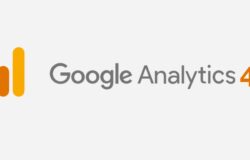Zalo chat is one of the largest social networks in Vietnam, according to statistics, up to 90% of users use Zalo continuously for messaging, so it is classified as one of the major sales channels today. Zalo now has a version for the PC.
However, we can only use it for messaging because it does not support posting status, website promotion, and for more convenience in connecting with each other today I will guide you how to integrate Zalo chat on the website in the simplest way.
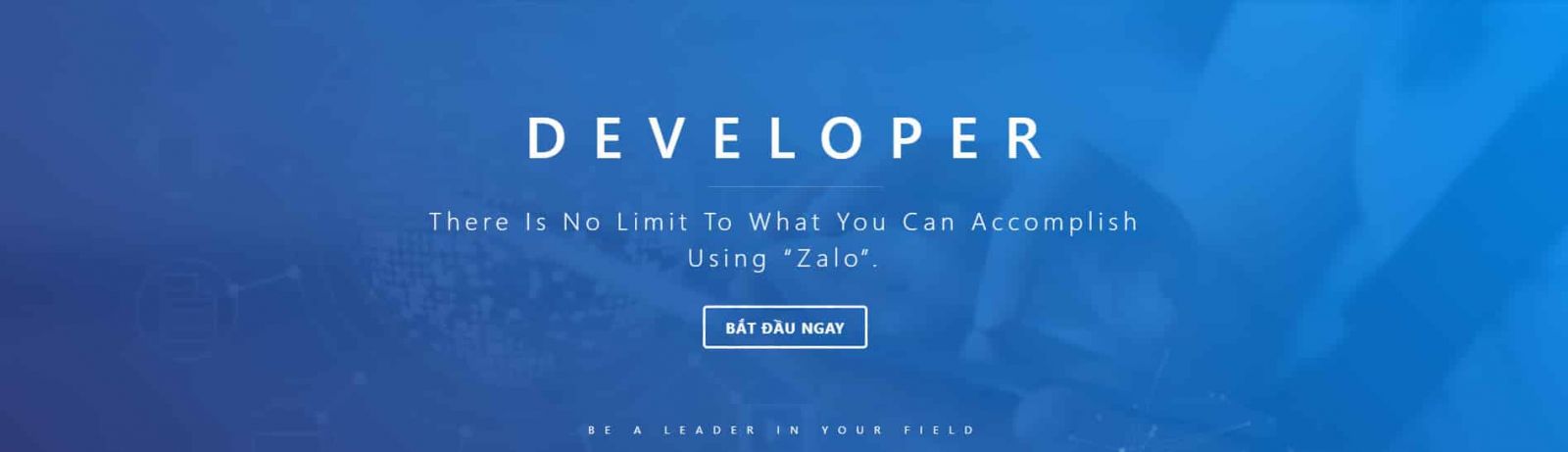
How to integrate Zalo Chat on the Web?
We can do this in two different ways, depending on the intended use of your things is that we will directly insert code Zalo chat on widgets wordpress, or for you do not want to edit the code they can install the plugin OT Zalo similar functions.
Instructions for integrating Zalo Chat Widget into Website
To do this you first need to access your account Zalo, if you do not already have an account, you can create a separate account for yourself by visiting zalo.me and enter the name and phone number and proceed to create a new account. After finishing the account creation will proceed to obtain the code Zalo chat using the steps below
Part 1: Create a ZALO OA account
Step 1: Open Zalo account OA
Zalo OA account (Official Account) is a required element when you want to use Zalo chat.
Visit the website https://oa.Zalo.me/home to proceed with creating an account. The operations here are very simple, annotated and detailed instructions.
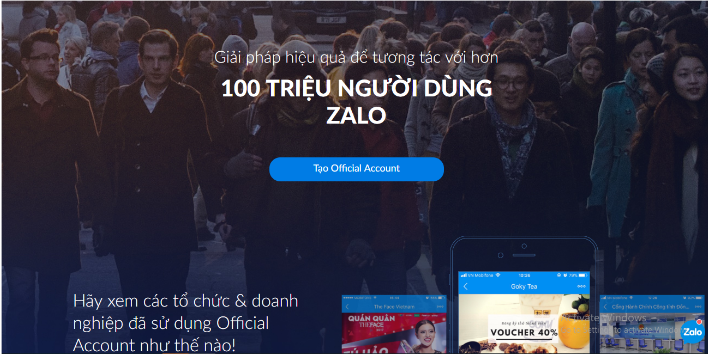
Visit the website to open a Zalo OA account.
Step 2: Choose an account type
To register for an Official Account, you need to choose an account type as shown below. Under each account type, there is a short description of the intended use of each different account type. You consider choosing the right type of account, because each has its own advantages individual

Choose the type of account that is appropriate for the intended use.
Step 3: Choose a category
This is the most important step, helping search bot understand the area in which you are trading website. Since then the job ad or reach target customers also become more accurate. Specifically, if your website sells fashion products, you will select “store – service” in the main category and fill in the information “fashion” in the subcategory. Like the photo below.
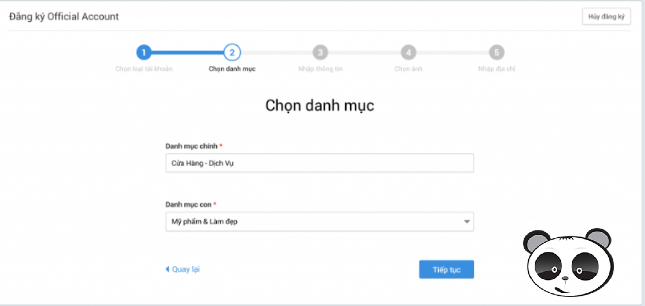
Choose the right category in which you trade.
Step 4: Enter information
You need to enter the information necessary and mandatory. These operations also extremely simple:
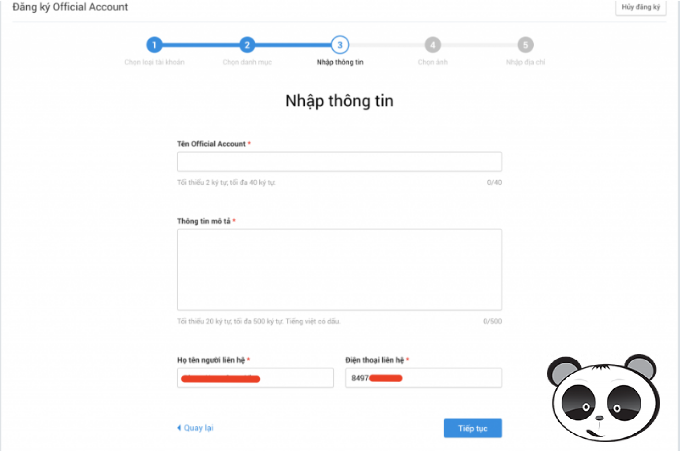
Enter the basic information for the application.
Account name: Choose an easy-to-remember account name or get the name of the website
Short description of the account: minimum 20 characters, maximum 500 characters, optional content.
Name of contact person:
Phone Number: Usually a phone number has Zalo individual application), usually the network administrator will take the telephone hotline of the company, business.
Step 5: Chose image account OA
Just like when registering for a FB or Zalo account, choosing the cover photo and avatar for the account makes it easier for users to identify you more accurately.
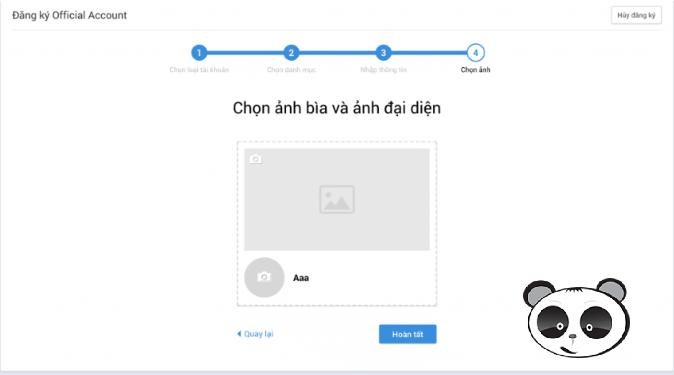
Choose a profile picture for your account.
Step 6: Authenticate
After filling in all the necessary information and images to register for the full account, the user needs to scan the pictures of the authentication documents for the censor. It could be a business license, tax identification number or other related documents. All these documents when uploaded must be clear, clear with company/business name, red stamp and still valid. You need to perform operations to authenticate this information at the link: https://oa.Zalo.me/manage/cert
Because of this importance, in step 2: choose an account type, you need to choose the exact type of account that corresponds to your website. This makes censorship a lot smoother.
Normally, it will take us about 24 hours to wait (excluding holidays) Zalo team to review and censor information. Any missing/incorrect information will be reported by Zalo to be added.
Part 2: After successful censorship
Step 1: Go to Chat Widget Document
Address http://developers.zalo.me/docs/social/zalo-chat-widget
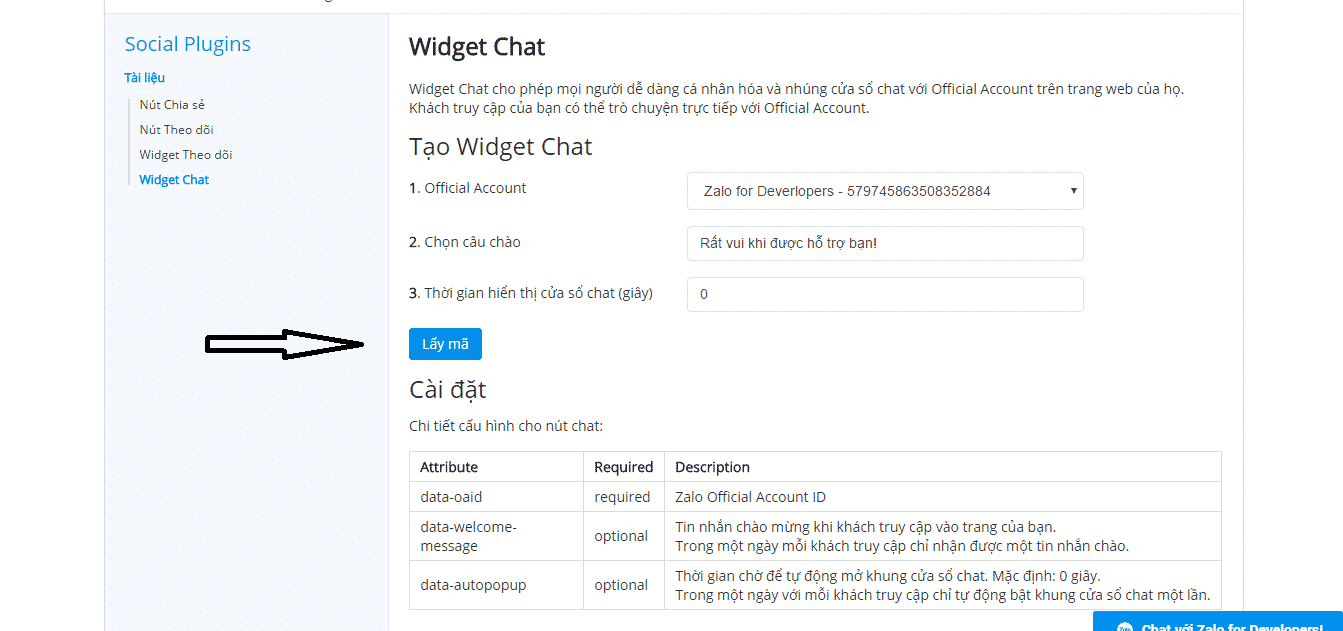
Inside:
Official Account: is your Zalo chat account.
Select the greeting: As a welcome message when a visitor to your site.
Time displays the chat window (seconds) is the time to open the chat window Zalo up, the default is 0 you can change arbitrarily.
After installation is complete, click on “Get Code”. A new popup will appear, click anywhere to copy the code and then embed it on the website.
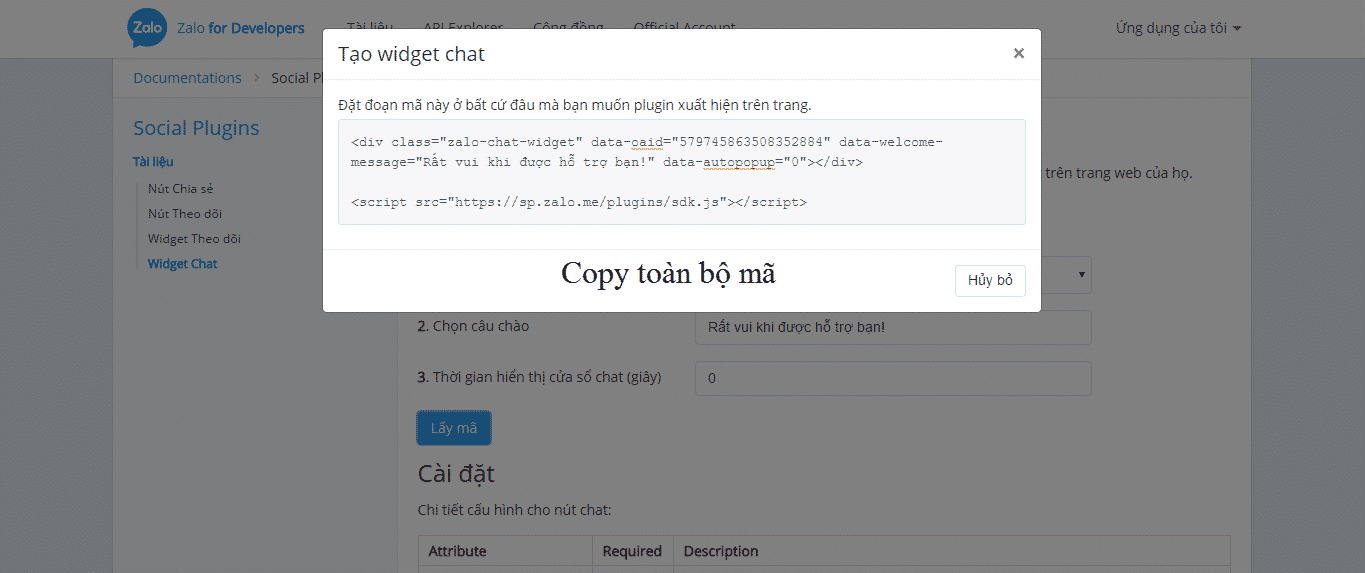
Step 2: Insert Zalo chat code into Widget
Contact us for free support
FGC TECHNOLOGY SOLUTION JOINT STOCK COMPANY
Office: Floor 3-4, No. 55, Duy Tan Townhouse, Duy Tan Street, Hung Dung Ward, Vinh City, Nghe An Province
Free consultation call center: 0942 55 57 57
Email:lienhe@fgc.vn
Website:https://www.fgc.vn/