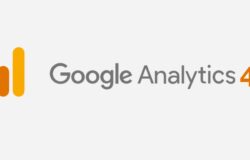The following article guides you how to create Google Business and put your business information on Google Maps (register your business on Google Maps) for the purpose of reaching and creating convenience for users when searching on Google.
1. Google My Business Display Style
There are two types of display as follows:
Here’s how the business information looks on Google:
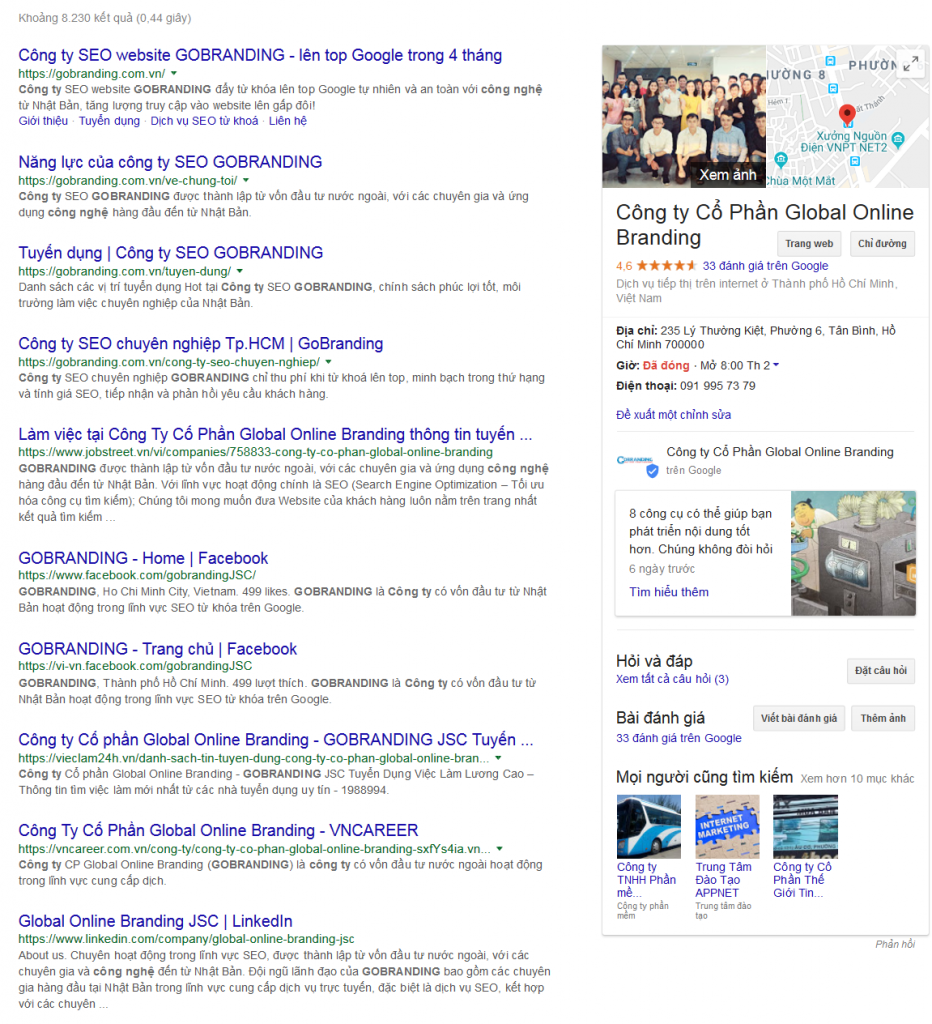
Here is the map display in the search results page:
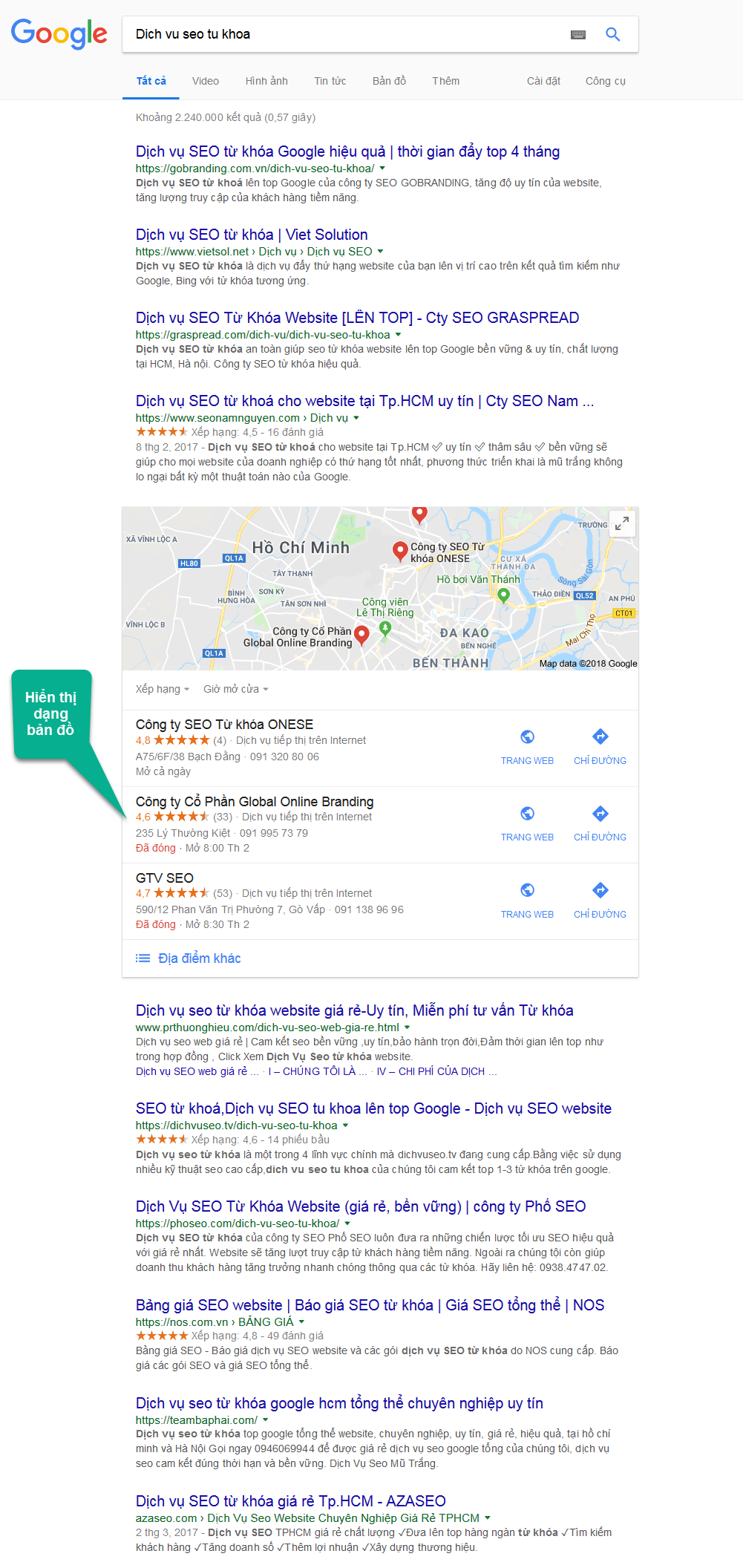
2. Order registered address on Google Maps
Step 1: Step 1: Go to http://business.google.com with your Gmail account
After successful login, if the display is English, you can switch to Vietnamese for easy operation.
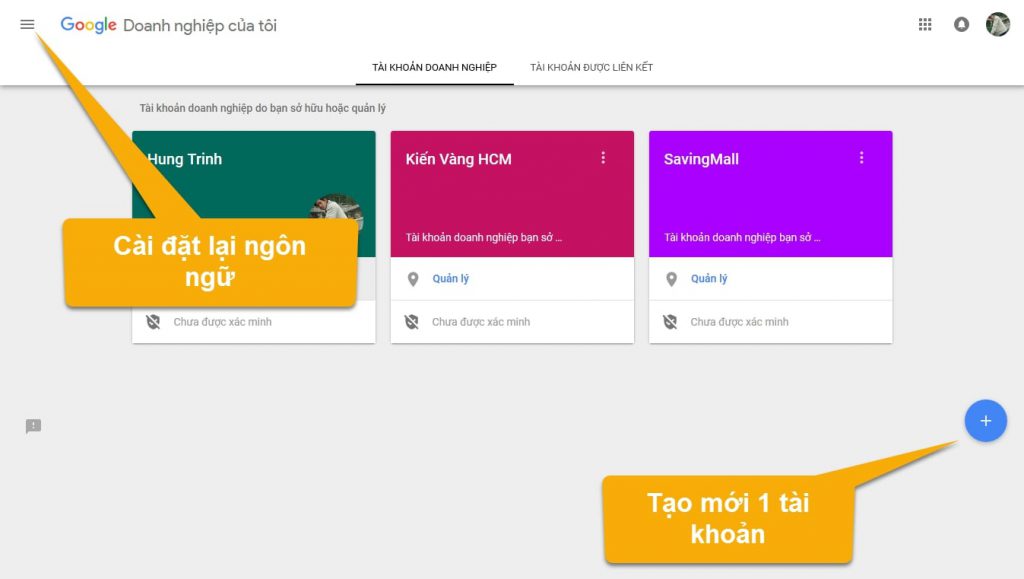
Change language settings
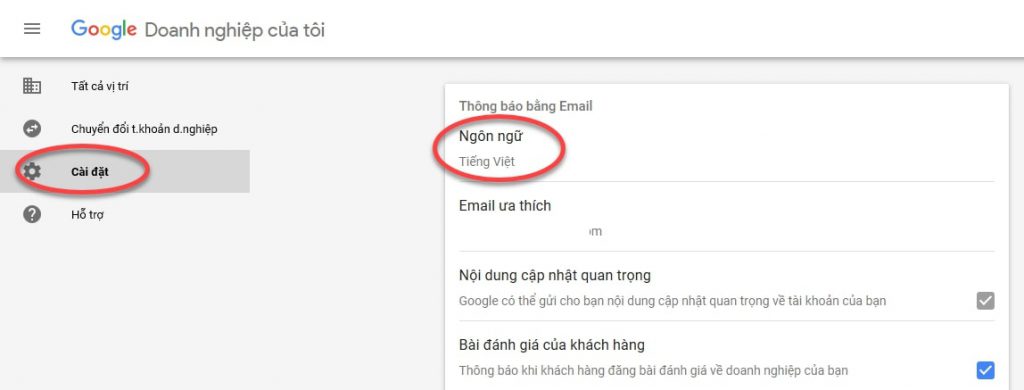
Step 2: Go to http://business.google.com with your Gmail account
Enter the name of the account to create. Note that 1 Gmail account can manage many Google Business accounts
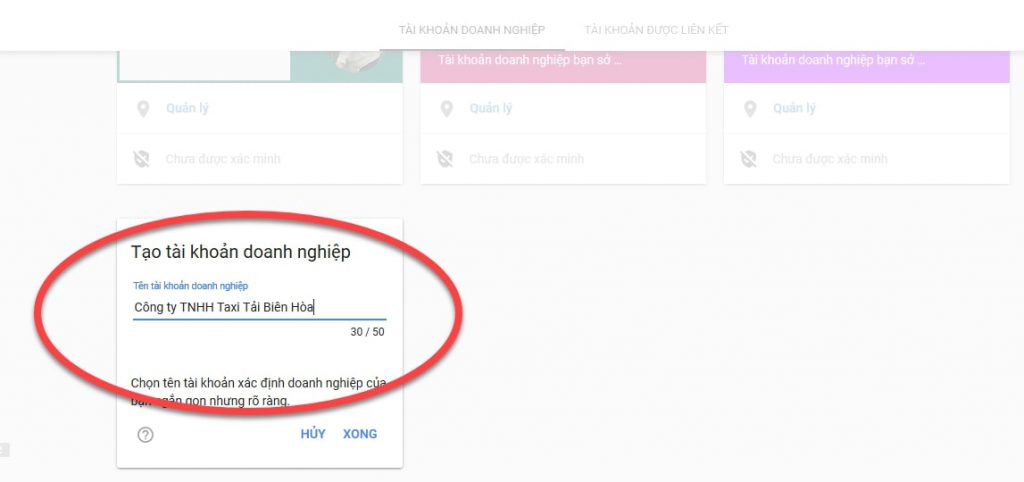
Result:
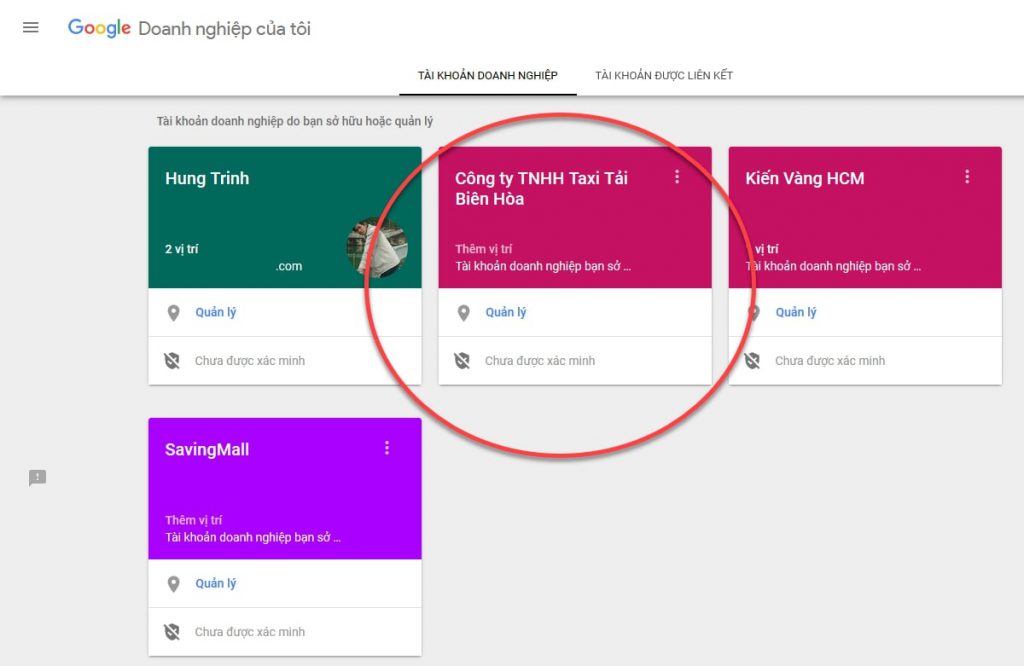
3. The screen after creating a location
Step 3: Add information to your account
Tap the Manage button, then tap Add a single location
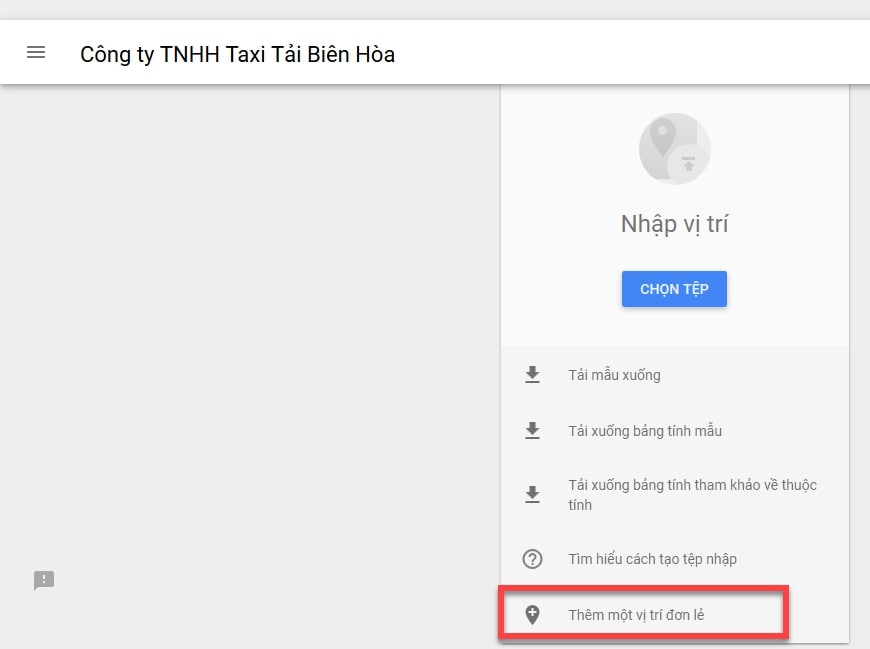 Add information to the account
Add information to the account
The information to be entered is as follows:
Business name: You should enter the correct business name, website name or brand name
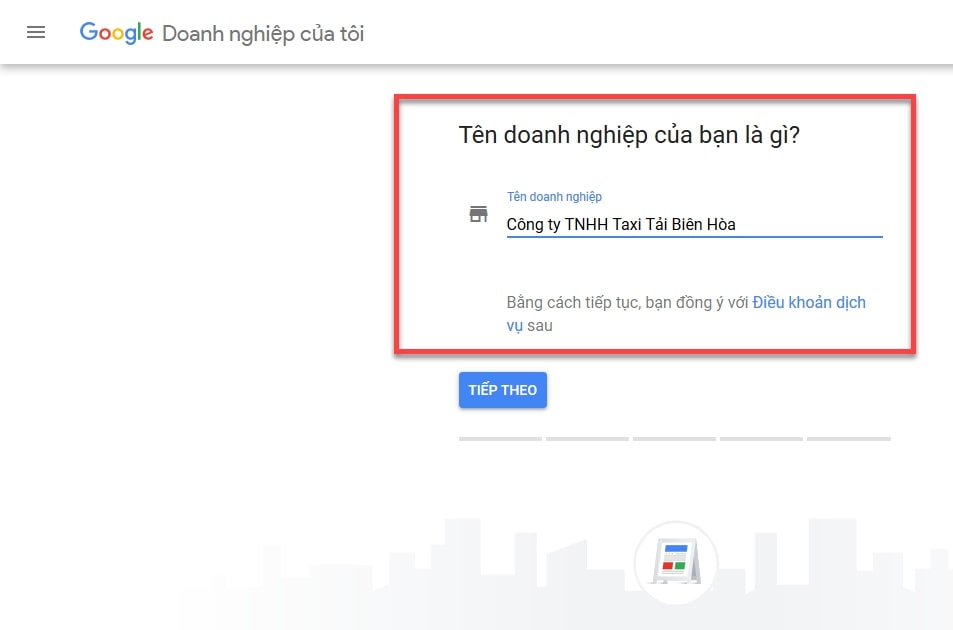
Address: enter correct to 5.
Enter that Business Name. Postal code You should search on Google to know the code of the province
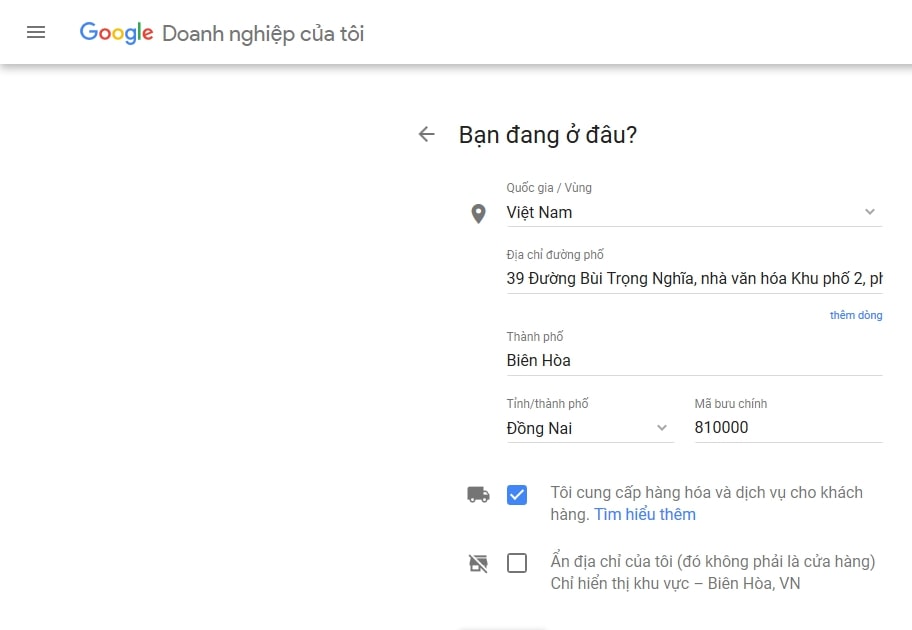
Service area
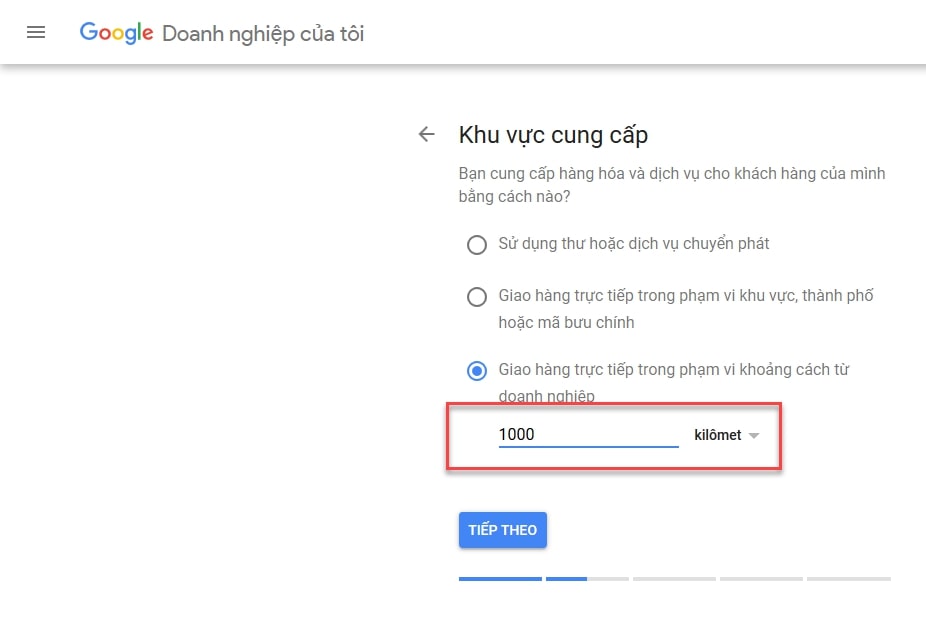
Type of business: here you enter 1 type, later in the admin screen can enter many other types
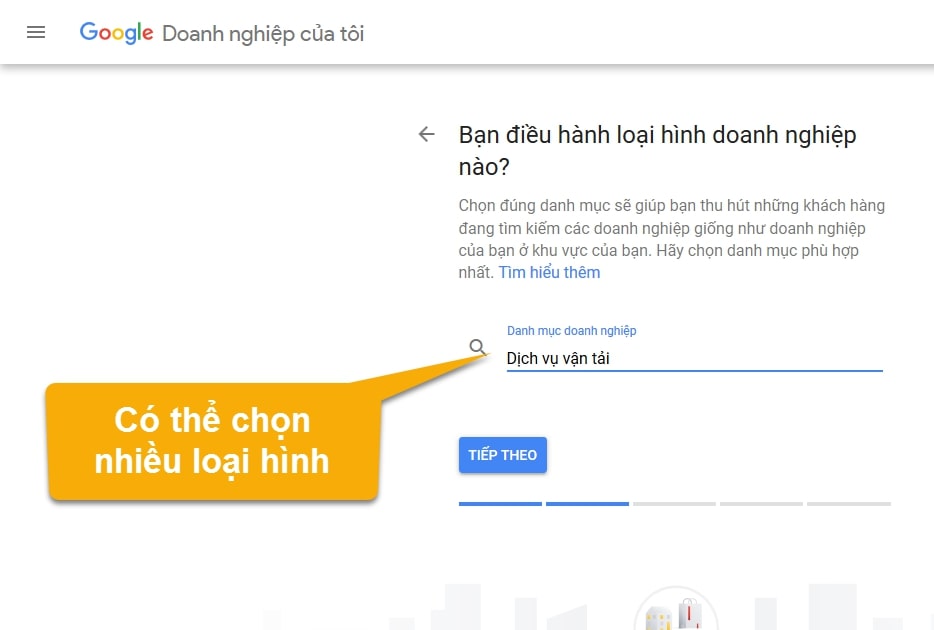
Contact phone: Please enter the correct mobile number so that Google will send the verification code via text message
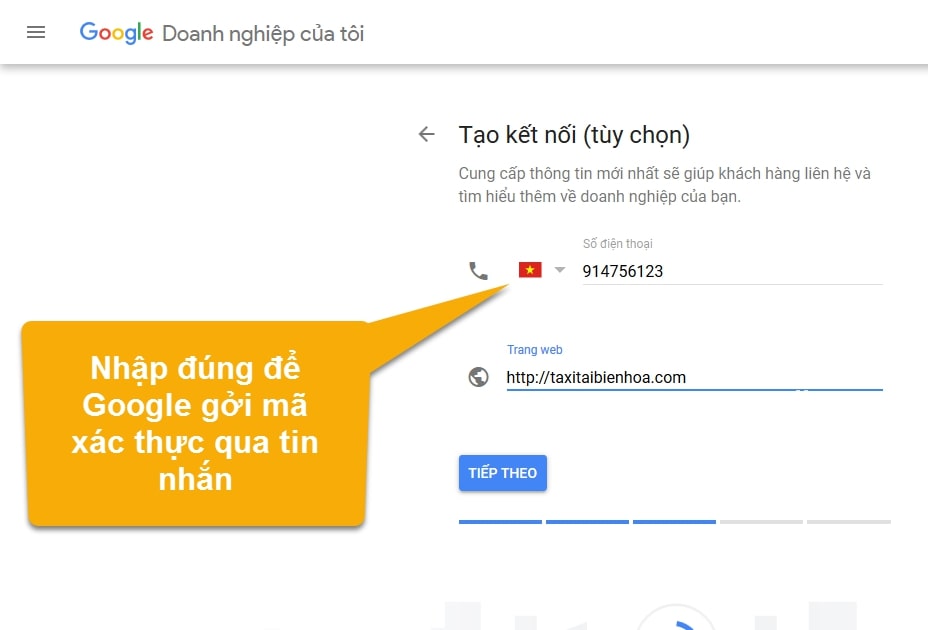 Enter contact phone
Enter contact phoneComplete the process of adding information
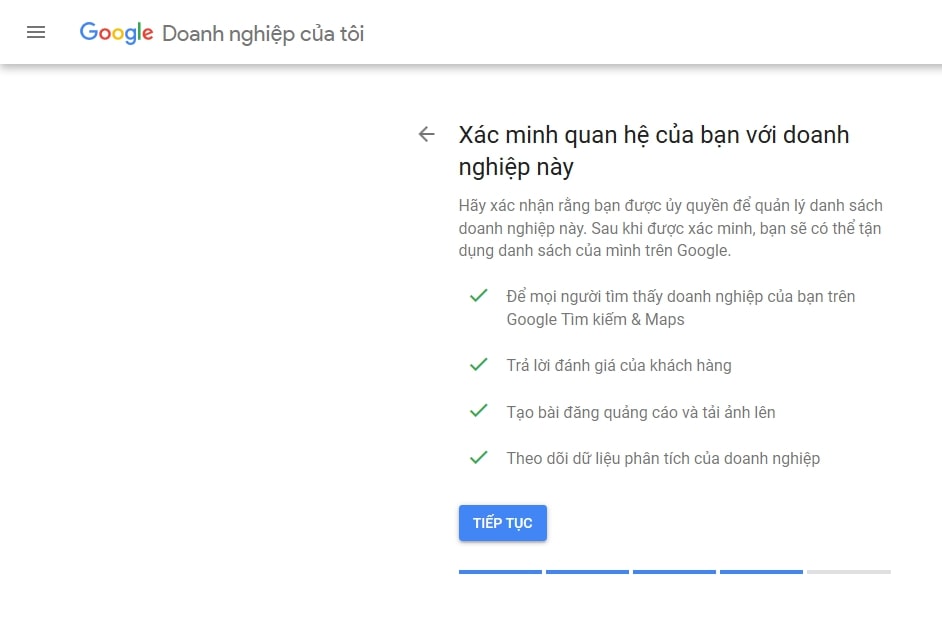
Notice of confirmation of mailing address
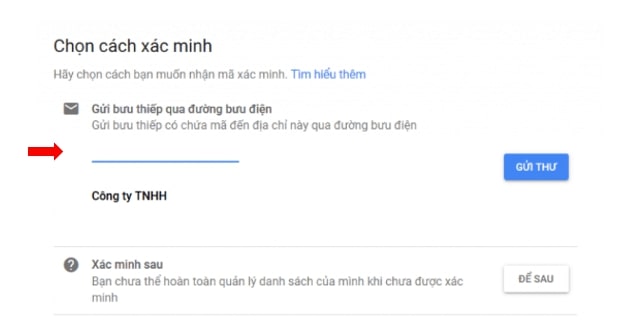
So you have completed registration information and added business location on Google. You can go to the management function to add relevant information such as:
- Website
- Work time
- Avata
- Company image
- Video
- Post new
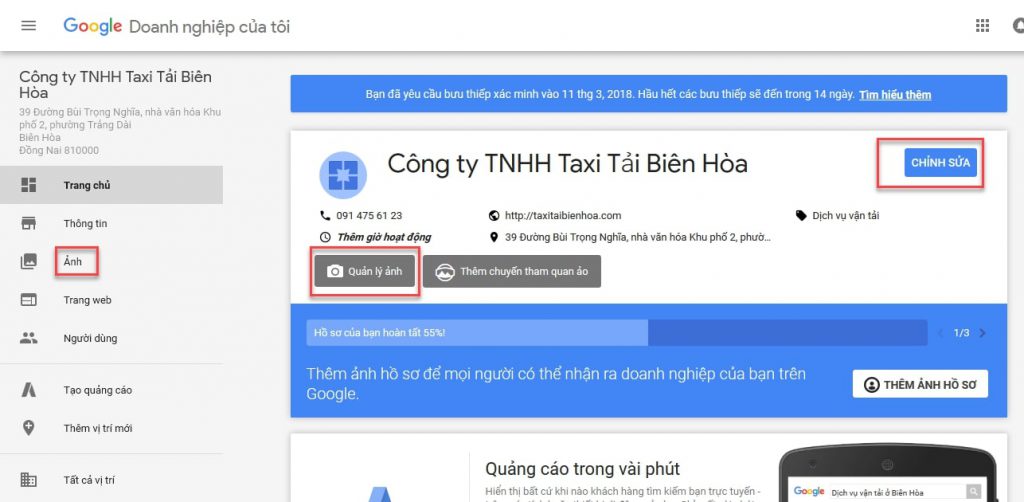
3. Introducing the account management interface
After registering for a Google My Business account for business, you will be redirected to the newly created account management page with functions such as posting, viewing details, creating ads, adding users, adding locations. … Let’s analyze what these functions do with FGC.
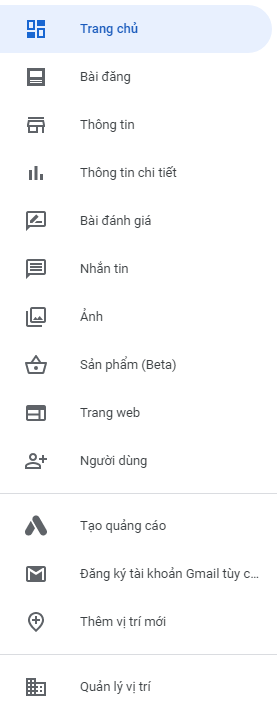
3.1 Posts
This section allows you to post articles to introduce products, services, promotions with the aim of attracting more new customers. Depending on the purpose, you will choose the appropriate post type
- Products: : post information about products that businesses are providing including images, product names, prices, detailed descriptions. Besides, Google also provides the function of adding buttons such as reserve, order, buy, register to promote the purchase process for businesses.
- Update information: used to publish blog posts for the purpose of conveying information to users. In this section you can add images, content and call-to-action buttons to the post.
- Events: you can post and share the highlights of your business with your customers through this section. Information that can be posted in this section includes the event name, description image, event start and end date, detailed event description, and a call-to-action button for the newly created event.
- Offers: this is the section for you to post information about promotional codes to stimulate customers to buy. You can post information including image, offer description title, start date, end date, offer details description, discount code, discount code link, terms and conditions. other. What do these functions do?
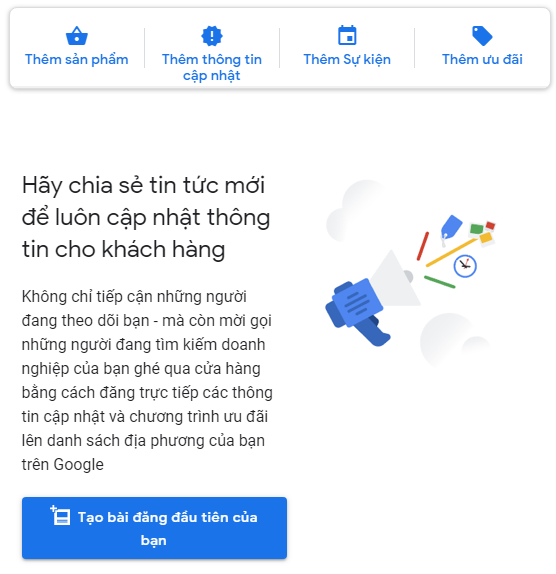
3.2 Information
The information section allows you to change your business information that has previously registered with Google My Business. This is an important item because if the information is not updated and the error will affect the business opportunity of the business.
Almost all information about your business can be changed in this section such as business name, address, area, working hours, phone number, website address, business description, representative image
For example: The information you initially registered with an address and phone number at the time of Google My Business registration, after a business period you decide to change to a new location or a different phone number. At this time, if you do not update again, you will lose a large number of customers because the results of your business appearing on Google are old information.
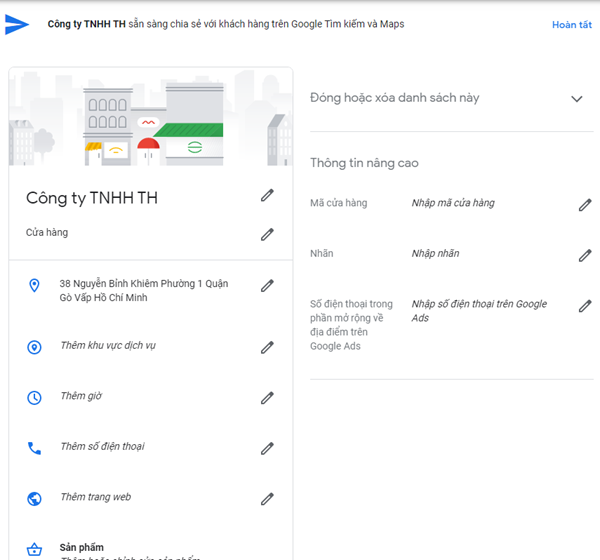
3.3 Detail information
All the data that Google receives from your Google My Business account will be displayed in this detailed information section. The information analyzed here will include:
- Number of customers find your business.
- Customers looking for you through the business name, address or other hints from a related industry.
- Customers find your business on Google Search or Google Maps.
- What actions are taken by customers when they find your business: visit your website, call or find an address…
To view the above information, the business you register with Google My Business must have an account verified. If you have not verified, click “Verify to view details” to complete the verification process.
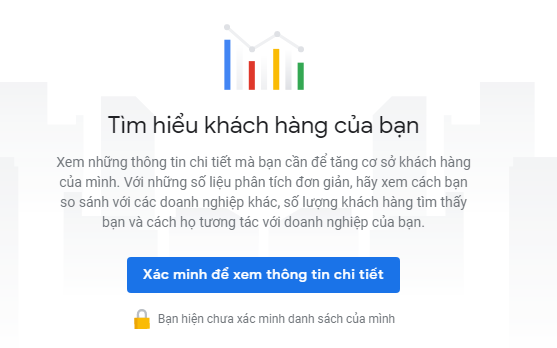
You will then be asked to add a “Contact Name” and click “Send Mail” to request business verification. If your business is verified by Google to be accurate, the information will be mailed in 14 days
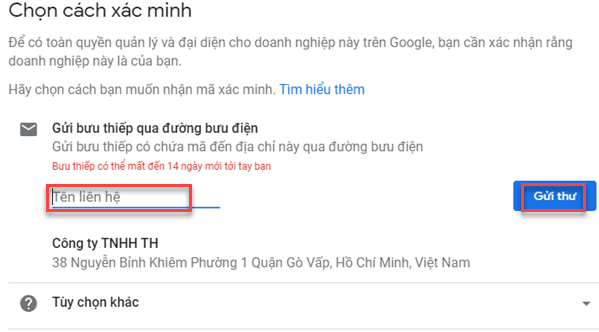
3.4 Reviews
The “Review” is the place to manage evaluations from customers for your business. This position will be classified into 3 evaluation specific items are all evaluated, assessed and evaluated answered unanswered
Through this section, you will easily control the feedback of customers about your business, quickly answer the questions that customers are interested in by directly replying to their comments and reviews
3.5 Message
If you enable Messaging in Google My Business it will appear an icon that allows customers to text when they find your business. When a customer sends a message, information about the message will appear in this section, you will receive a notification when the message arrives to quickly reply to the customer.
In addition, Google My Business also allows you to set up automatic replies when messages arrive to instantly respond to customer messages.
3.6 Image
The photo management section on Google My Business provides you with features such as adding a new photo, deleting photos, dividing photos into different categories to create articles or decorate business accounts beautifully and attractively.
- Logo: understood as the profile picture of the business, it appears when you use your account to respond to customer reviews.
- Cover photo: is the photo displayed when customers search for you on Google Search and Google Maps.
- Besides images, you can add videos to introduce your business and services to attract and attract more customers.
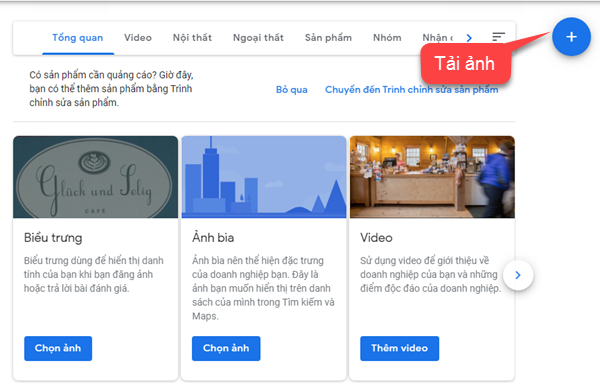
3.7 Product
With this category, you can add a list of products that your business is trading on Google My Business to attract customers and help them access the products that your business is selling faster.
The product information you can create includes: product image, category, product name, detailed description, price, call to action button …
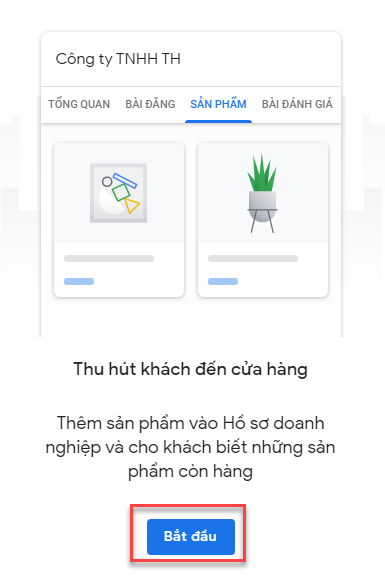
3.8 Webpage
Google My Business allows you to create a free website directly on this site based on the information you have previously registered. Besides, you can easily customize the elements of your website and redesign it beautifully with the supported toolset:
- Choose the suitable topic..
- More information for the web.
- Add images to catch the eye and stand out more.
- Add a domain name, create ads for the website…
After the design is complete, you select “Publish” so that Google will record the changes you have just created and preview the website to edit it properly.
4. Conclusion
With this tutorial on how to register for Google Business and put your website on Google Maps, hopefully you will practice effectively to get your business to appear on Google search results. During the registration process, if not, you can comment below for support.